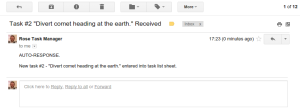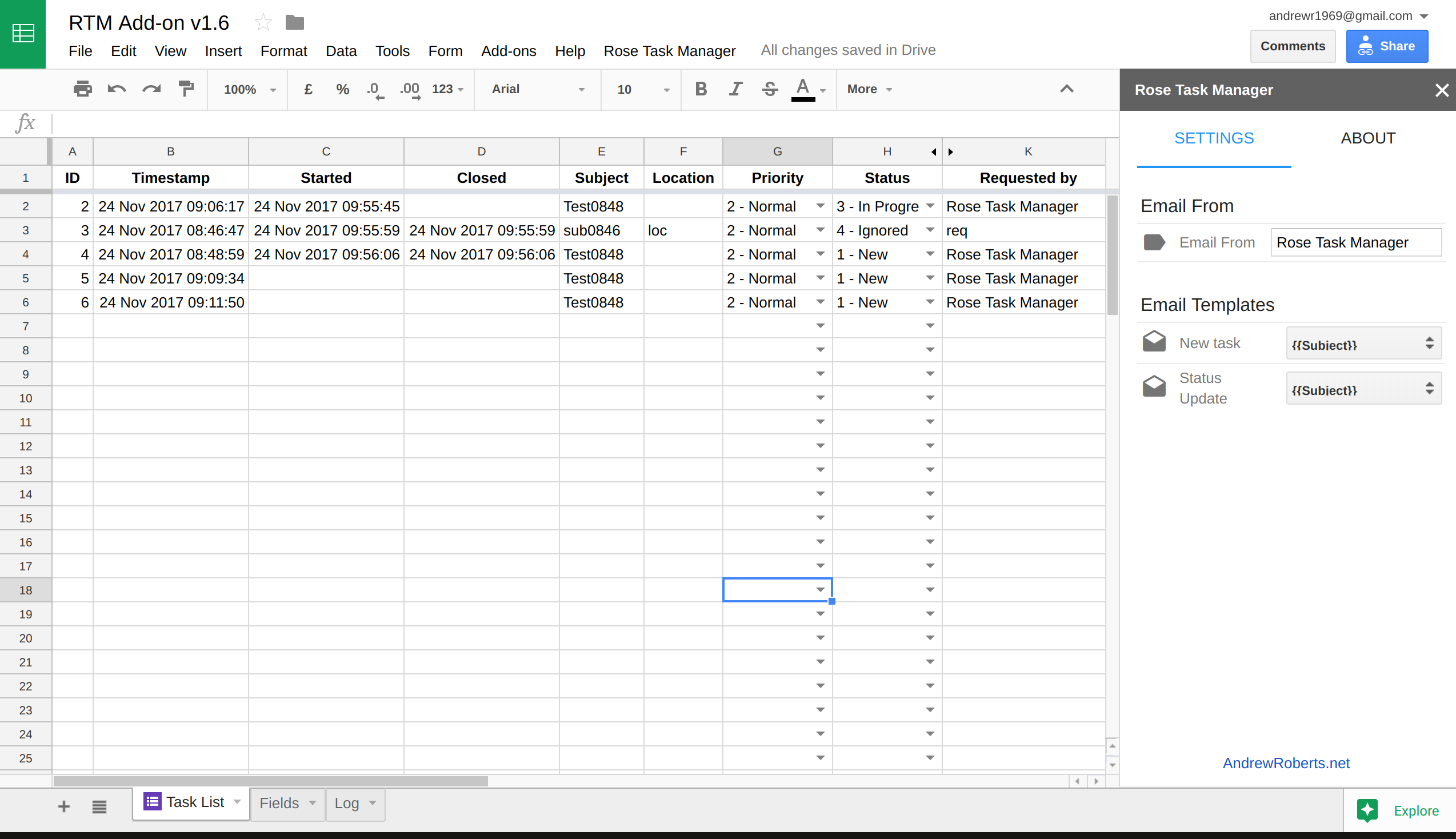Get in touch now if you need any help with this or any other GAS scripts or have a look through some other free scripts and snippets.
Contents
Rose Task Manager is a team task manager available as a Google Apps Script add-on that:
- lists the tasks in a Google spreadsheet that can be shared with the team;
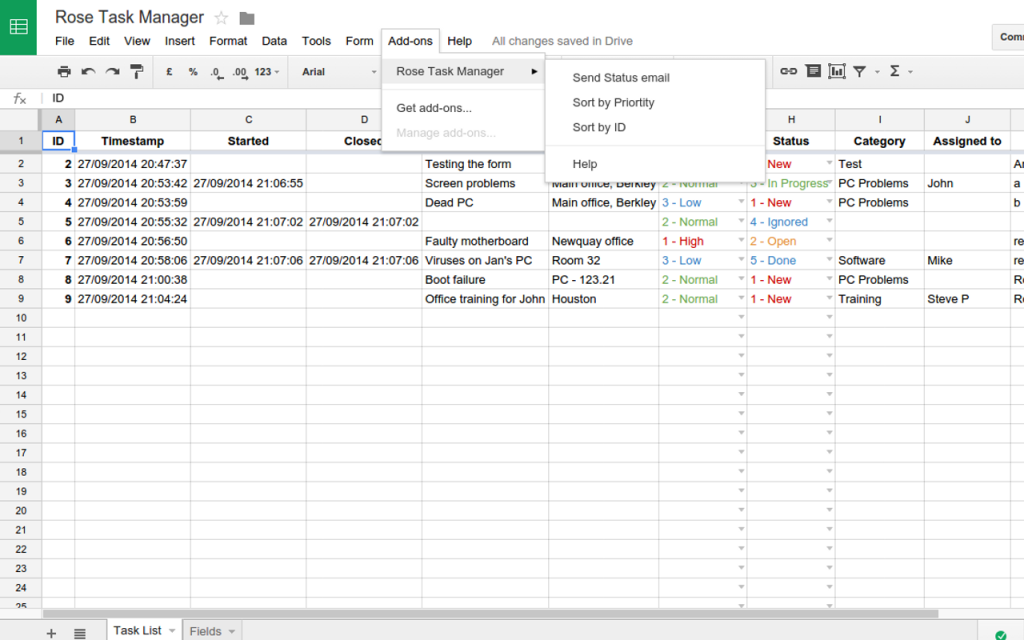
- provides a Google Form for entering new tasks;
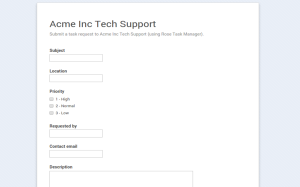
- supports the scheduling of regular or one-off tasks via clever use of a Google Calendar;
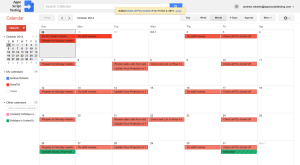
- sends email notifications of task listings or status updates to all involved;
- allows you customise your email notifications using GMail drafts
At the heart of Rose Task Manager is the Google spreadsheet that holds the task list (the script is ‘contained‘ in this sheet). Tasks are entered via a Google Form which sends an email notification to the sheet owner and the user submitting the task. Once the task is complete, or if the status has simply changed, the sheet owner can send a status update email to the task submitter with a couple of clicks. One of Rose Task Manager’s strongest features is that it creates a Google Calendar where regular tasks can be listed as events and are automatically added to the task list at the scheduled time, again with email notifications. This is an improvement over using Google Tasks as these tasks get listed in a shared spreadsheet and full advantage is taken of Google Calendar’s event scheduling.
Rose Task Manager also:
- automatically completes task start and end time in the task list spreadsheet;
- copes with “Task List” columns being added, moved around or renamed;
- automatically records task start and end times on status changes.
Installation
- Create a new blank Google spreadsheet from your Google Drive.
- Install Rose Task Manager as a new add-on, Add-ons > Get add-ons in the menus. This will open up the web store from where you can search for Rose Task Manager and then click on the +Free button to install.
- Authorise the script by scrolling down to the bottom of the pop-up window “Rose Task Manager would like to” and clicking on Accept.
The installation creates:
- A new sheet called Task List – DO NOT RENAME THIS SHEET. Any existing sheets are changed.
- A new sheet called Fields – DO NOT RENAME THIS SHEET – that is used for validating the Priority and Status values, DO NOT change these values.
- A Google Form (Form > Go to live form) for entering tasks into the task list. New fields can be added to this form but DO NOT change the existing ones.
- Task email notifications. Submitting a task via the task request form sends an email notification to the user and the owner of the task list. These emails can not be customised as yet.
- A Google Calendar called Rose Task Manager. The script automatically runs every night, converting calendar events for that day into tasks in the task list sheet. This allows you to take advantage of the calendar’s scheduling ability to create regular tasks. This calendar is produced alongside the default calendar provided by your Google account, see the Google support pages for more information on creating event and managing multiple calendars.
You can access specific Rose Task Manager functionality with Add-ons > Rose Task Manager, but the main functionality of the script is running in the background: listing tasks entered via the form and calendar, sending out notification emails, etc.
Getting Started
Here are a few things you can get started with:
- Open the task request form (Form > Go to live form) and submit a task.
You’ll see the task listed in the task list sheet and the user and the sheet owner and user will receive an email notification. - Open the Rose Task Manager calendar and add events you would like to schedule to appear as tasks on the task list sheet. These can be one-off or regular tasks. Every night the calendar will be checked and that day’s tasks added to the task list and an email notification sent to the sheet owner. This calendar is produced alongside the default calendar provided by your Google account, see the Google support pages for more information on creating events and managing multiple calendars.
- Share a link to the request form with your team or organisation to allow them to submit task requests, or bookmark it for yourself to use.
- Once you’ve got a few tasks listed use the shortcut menu to sort by ID or Priority in Add-ons > Rose Task Manager.
- Send a status update email to a submitter by clicking on a row to select it and using Add-ons > Rose Task Manager > Send Status email.
Privacy Policy
You can read the app’s privacy policy here.
Support
Contact me (Andrew Roberts) if you have any questions or suggestions. Issues, bugs, feature requests can also be listed in the issue tracker. You can also see my blog or follow me on twitter for the latest updates, or there is a Forum (Google+ community).
Mentions on the web
Developers
Open Source
The source code for Rose Task Manager is available, licensed under GPLv3.
Here is a spreadsheet with the latest version of the add-on code attached that you can take a copy of to view the code.
The code is also available via GitHub. It is in two parts the main library – RoseTaskManager – and the script which calls it – Rose Task Manager GSheet.
The various Google Apps (GCal, GSheet, GMail) are tied together and expanded on using Google Apps Script, a cloud-based Javascript platform. So it uses the Google Calendar, Mail, Drive APIs and the QUnit library was used to create unit tests.
Old Versions
Before Rose Task Manager was made into an add-on it had to be manually configured and installed. Below are links to the last of these older versions:
Installation guide Demo/Master Spreadsheet (v0.4.1) Demo Form
Even older versions can be found by searching the blogs on this website.
History
Rose Task Manager originally started out to be a Computerised Maintenance Management System (CMMS), the primary need being a way of sharing ad-hoc jobs or work orders, and scheduling regular Planned Preventative Maintenance (PPM). However once these features were in place it was found that pretty much everything else could be implemented using the regular Google Apps (GMail, Hangouts, collaborating on GDocs, GCal, etc) so the focus became on the task management features of RoseCMMS, and it being renamed to Rose Task Manager; a shared task manager or basic project manager for any group.
Donations
If you find any of the free software on this site useful please make a contribution to support further development: